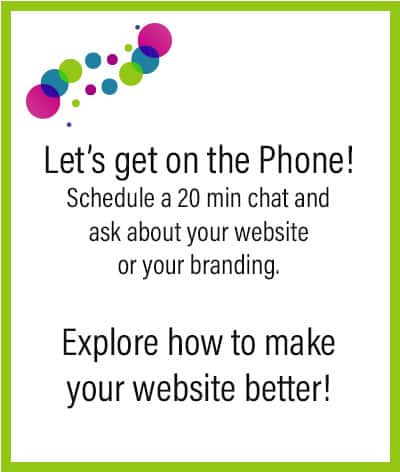Do you quickly want to edit an image for your business blog post, but you do not have any app or software to do it. Don’t worry. WP has a tool that lot of people don’t know about. There is not a lot you can do with it, but sometimes that is enough.
It can:
- Crop images
- Scale image size down
- Rotate images
- Flip images horizontaly or vertically
Most people need the scaling feature, so the images are not huge and download slow, but cropped or scaled to the correct size and download fast.
Edit an image in WP is simple
Let’s take a look at how to properly scale an image in WordPress.
3. Give Your Image a Title
Step by step process of image editing
- Add the image to the Media Library.
- After added, click to the Eidt Media button at the bottom of the image.
- Top editing icons from left to right: Crop, Rotate right, Rotate Left, Flip vertically, Flip horizontally, Undo and Redo.
- Image scaling is done with changing the image size in the Dimension area at the right sitebar.
- Do not forget to SAVE and UPDATE.
Now that you are able to reduce image size and crop it, let’s talk about How to optimize your images for SEO

FAQ
- You need to make a selection on the image before the crop icon shows up.
- Crop or scale first before inserting the image into the blog post. If you do it after it was inserted into the post, and change the image later, it might not show up correctly.
- The image editing tool in WP does not allow drawing or adding text to an image. It is really just very basic.