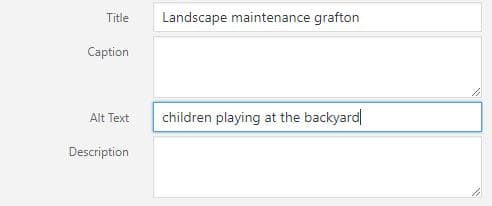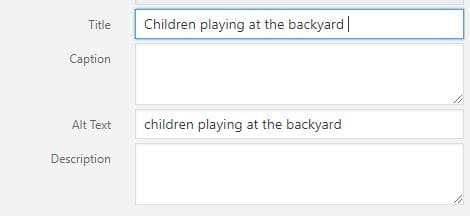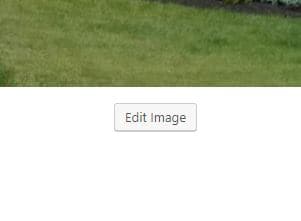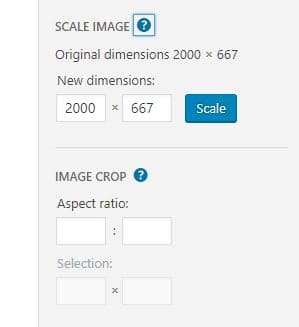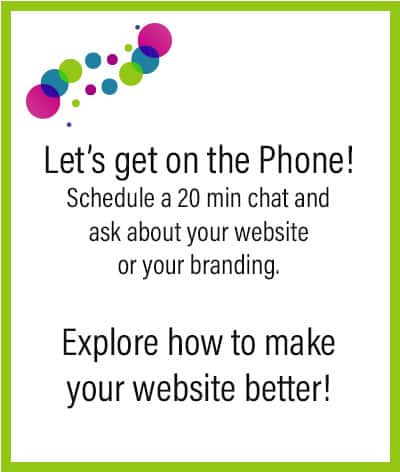Did you know that you can optimize your images for SEO? That means you can use your images to help improve your search engine ranking. Unfortunately, small business owners, who update they website regularly with blog or new content aren’t aware of this and are missing out on getting free traffic from Google.
So what exactly is website SEO? SEO stands for search engine optimization. SEO is the process of optimizing your content so that you get organic traffic to your blog from search engines like Google, Bing and Yahoo.
I know SEO is confusing. It covers so many different steps that most people do not understand.
The tips I’m sharing with you today are extremely easy to implement.
1. Change your file name
I know that it is easy just to upload your pictures from your phone with the name like “20180310_143742.jpg”, or if you buy images from stock websites, like Depositphotos.com, “Depositphotos_156590_original.jpg”. But it does not help Google at all to know anything about the image on your website. The images on your site talk about the content of the site as well. When saving your image to your computer, give it a descriptive file name.
2. Give Your Images Alt Text (Alternative Text)
If you upload a picture of a green backyard to your blog, it’s clear to you and your readers that the image is a backyard.
However, search engines can’t actually see your images, so they use your alternative text (alt text) to determine what the image is about.
To edit your images alt text, in your media library in WordPress (Media > Library), click on your image, and place a short description of the image in the “alt text” box.
3. Give Your Image a Title
Never keep the images default title (such as 20180310_143742) when uploading images to your website. If you saved your image with a descriptive file name, you can use that as Title.
For example, if saving an image of “children_at_backyard.jpg”, you can name the image “children_at_backyard”.
To name your image title in WordPress, go to your media library (Media > Library), click on the image, and insert your title in the title box.
4. Pay Attention to Image Size
Your website load time also contributes to your SEO ranking. Keep your blog speed up by re-sizing your images. WordPress has a couple of option to resize your images.
You can upload to your site and in the Media Library click on the Edit image button and use the side options to scale your image to a web-friendly site. 2000px width is OK for a heard image, but if your image is just part of a page and take only the half of a website width, keep it around 700px.
You can also crop and flip images in WP, and cropping can also help to reduce the size issue. There are also Plugins to resize your images.
At the end, or maybe at the beginning check out how fast your website download and where Google Speed Test find some issue.